In our continuous effort to improve your user experience, we have completely redesigned the client profile creation interface in Extrabat. Whether you run a small business or a large company, managing your clients has never been easier or more intuitive. Discover the new interface, which will save you time and help you maximize the software’s capabilities.
⚠️ This interface update will be available soon.
Two Form Modes: Simplified and Advanced
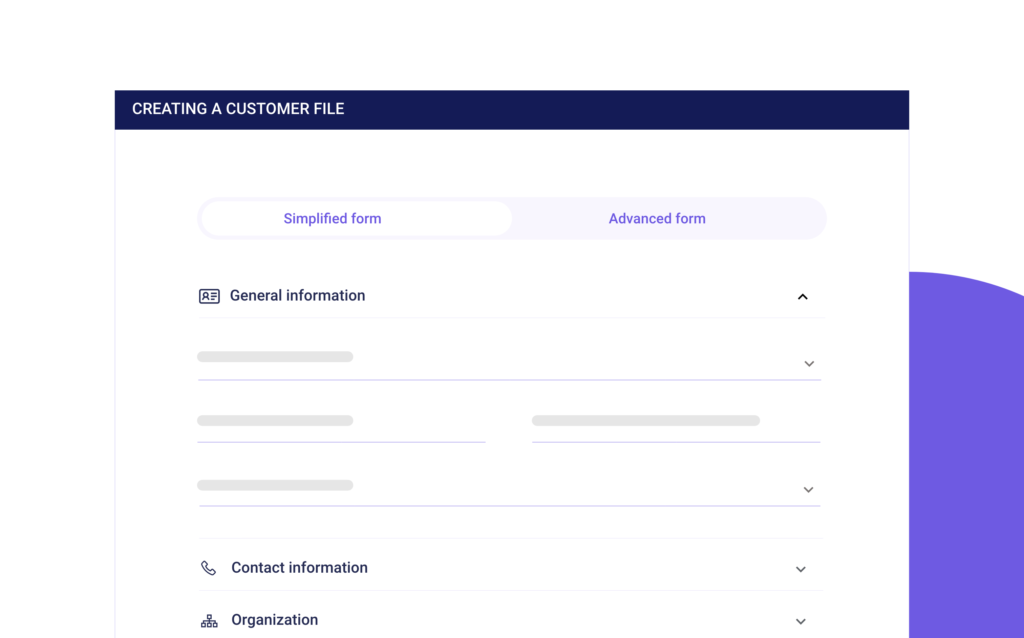
Simplified Form
Advanced Form
Creating a Client Profile: Two Options
When creating a client profile in Extrabat, you can choose between two types of forms based on the client’s profile: Individual or Professional. These profiles are customized to display specific information for each client type, with dedicated sections and fields according to the client’s status.
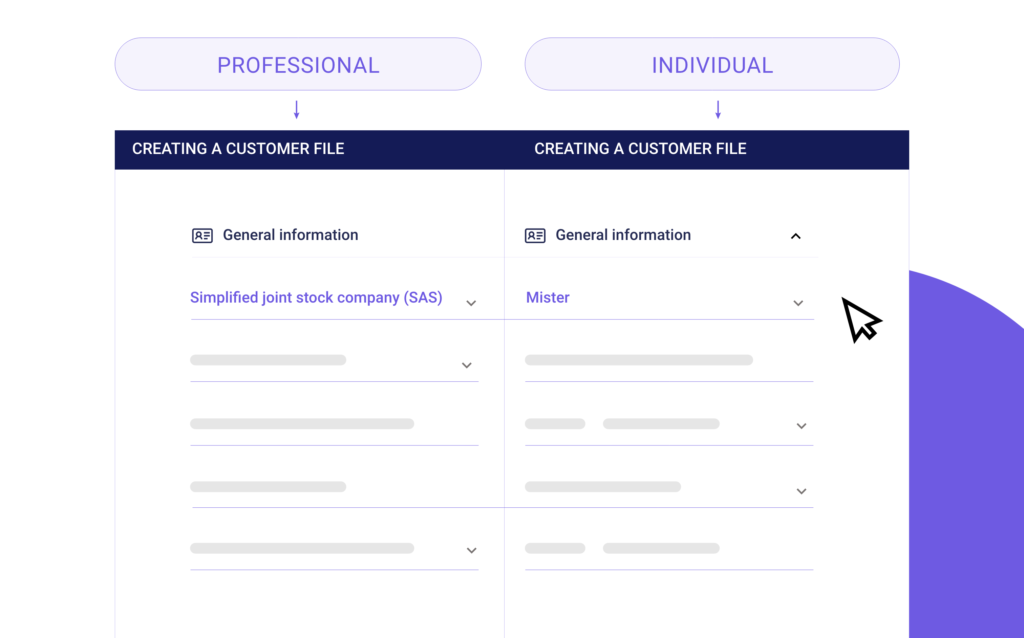
Creating an Individual Client Profile
This profile type is designed for individual clients, typically end consumers with whom you maintain direct B2C (Business to Consumer) relationships. Regardless of whether you choose the simplified or advanced form, the individual client profile allows you to capture crucial information for managing customer relationships.
A table below provides detailed information on the fields available in each mode (simplified or advanced) for the individual client profile.
| Section | Fields | Simplified | Advanced |
|---|---|---|---|
| General Information | Civil Status | ✅ | ✅ |
| Gender | ✅ | ||
| Last Name | ✅ | ✅ | |
| Maiden Name | ✅ | ||
| First Name | ✅ | ✅ | |
| Language | ✅ | ✅ | |
| Date of Birth | ✅ | ||
| Country | ✅ | ||
| Country Code | ✅ | ||
| Contact Information | ✅ | ✅ | |
| Mobile 1 | ✅ | ✅ | |
| Mobile 2 | ✅ | ✅ | |
| Phone 1 | ✅ | ✅ | |
| Phone 2 | ✅ | ✅ | |
| Address (Type, Postal Code, City, Country, Details) | ✅ | ||
| Complete Address (Type, Number, Address, Postal Code, City, Country, City Code, Country Code, Latitude, Longitude, Details) | ✅ | ||
| Organization | Contact Source | ✅ | ✅ |
| Socio-professional Category | ✅ | ||
| Observation | ✅ | ✅ | |
| Further Information | Customizable field based on your business needs to better understand your client | ✅ | ✅ |
| Follow-up | Status | ✅ | ✅ |
| Followed by | ✅ | ✅ | |
| Grouping | ✅ | ✅ | |
| Client Type | ✅ | ||
| Color | ✅ | ||
| Interaction History | ✅ | ✅ | |
| Referral (If referral = "yes": Referrer's Name, Revenue Generated) | ✅ | ||
| Finance | Client Code | ✅ | ✅ |
| Specific Pricing | ✅ | ||
| Block Commercial Management (Yes/No) | ✅ | ||
| Comment | ✅ | ||
| Marketing | Allow to Receive Marketing Campaigns via (SMS, Emailing, Third-party API): Available in both Simplified and Advanced forms. | ✅ | ✅ |
⚠️ Multiple contacts with contact details (email and phone) and multiple addresses (depending on the type of addresses) can be entered within a single client profile.
Creating a Professional Client Profile
This type of profile is intended for businesses, partners, subcontractors, suppliers, or other entities with whom you have B2B (Business to Business) relationships. Depending on the chosen form mode, you can enter basic information or delve into details with additional fields for optimized professional client management.
The table below details the fields available in each mode (simplified or advanced) for the professional client profile.
| Section | Fields | Simplified | Advanced |
|---|---|---|---|
| General Information | Title | ✅ | ✅ |
| Company Name | ✅ | ✅ | |
| Last Name and First Name | ✅ | ✅ | |
| Position | ✅ | ✅ | |
| SIREN/SIRET | ✅ | ✅ | |
| Intra-community VAT | ✅ | ||
| Language | ✅ | ✅ | |
| Contact Information | ✅ | ✅ | |
| Mobile 1 | ✅ | ✅ | |
| Mobile 2 | ✅ | ✅ | |
| Phone 1 | ✅ | ✅ | |
| Phone 2 | ✅ | ✅ | |
| Full Address (Address Type, Number, Address, Postal Code, City, Country, City Code, Country Code, Latitude, Longitude, Directions) | ✅ | ||
| Organization | Contact Origin | ✅ | ✅ |
| Socio-professional Category | ✅ | ||
| Observation | ✅ | ✅ | |
| Further information | Customizable field based on your business needs to better understand your client | ✅ | ✅ |
| Follow-up | Status | ✅ | ✅ |
| Followed by | ✅ | ✅ | |
| Grouping | ✅ | ✅ | |
| Client Type | ✅ | ||
| Finance | Client Code | ✅ | ✅ |
| Specific Rate | ✅ | ||
| Block Commercial Management (Yes/No) | ✅ | ||
| Comment | ✅ | ||
| Marketing | Allow to receive marketing campaigns via (SMS, Emailing, Third-party API) | ✅ | ✅ |
⚠️ If you select a company-type title (e.g., Sole Proprietorship, LLC, Corporation, etc.), the form automatically adjusts the fields to be filled out for a professional client profile.
Management of Multiple Addresses
Extrabat allows you to add multiple addresses to each contact profile, making it easier to manage the different locations associated with a client

You can specify the type of address for better organization and more precise tracking. For example:
- Correspondence Address: The main address where all official communications are sent, often the company’s headquarters or a person’s home.
- Project Site Address: Specific addresses for project locations, useful for managing deliveries and site visits.
- Billing Address: Used for sending invoices, which may differ from the correspondence address.
- Delivery Address: For receiving physical products or services, which can be different from the home address.
By specifying the address type, you enhance the accuracy of communications and the efficiency of administrative and logistical processes.
With these new simplified and advanced form options, as well as the distinction between Individual and Professional client profiles, Extrabat offers you total flexibility to adapt your client management to your specific needs. Whether you require quick management or a more detailed approach, our solution adapts to your way of working. Don’t wait to explore these new features and optimize your client management!
Request training to dive deeper into these new features or master other aspects of the software.

